
Since the discontinuation of ReWire in 2020, using Reason with other DAWs has become somewhat of a challenge. However, Syncing Reason to Pro Tools or any DAW for that matter can be done fairly easily with Apple’s Audio MIDI Setup and a singular IAC Driver Bus. In this article, I’ll be walking through setting up Reason to Synchronize to Pro Tools’ playhead to sync the two DAWs together as well as some recommendations for getting audio from one DAW to the other.
By generating MIDI Timecode in Pro Tools, we can use this generated MTC to essentially lock Reason’s playhead to Pro Tools’ playhead, meaning whenever you start playback in Pro Tools, Reason will follow. Now there’s a few steps involved but after around 5 minutes of configuring, it will work great and you won’t need to set it up again.
Audio MIDI Setup:
Let’s start off with setting up an ‘IAC Driver Bus’ in Audio MIDI Setup on your Mac. This is essentially a virtual MIDI Port that allows you to bridge MIDI information from one place to another, like a Virtual MIDI Cable.
Firstly, open the Audio MIDI Setup application. In Audio MIDI Setup, navigate to the window menu and click on ‘Open MIDI Studio’. You’ll then need to double click on the IAC Driver in the MIDI Studio window.
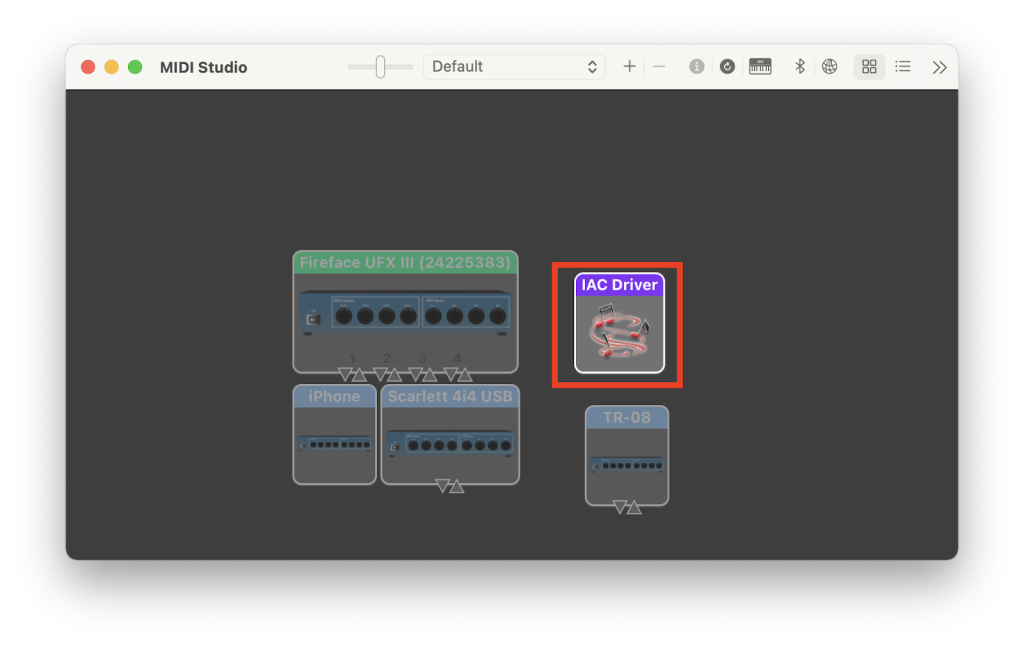
This will open up the IAC Driver device and allow you to create various IAC Driver ‘Busses’ to use as MIDI devices to bridge MIDI information (such as MIDI Timecode synchronization).
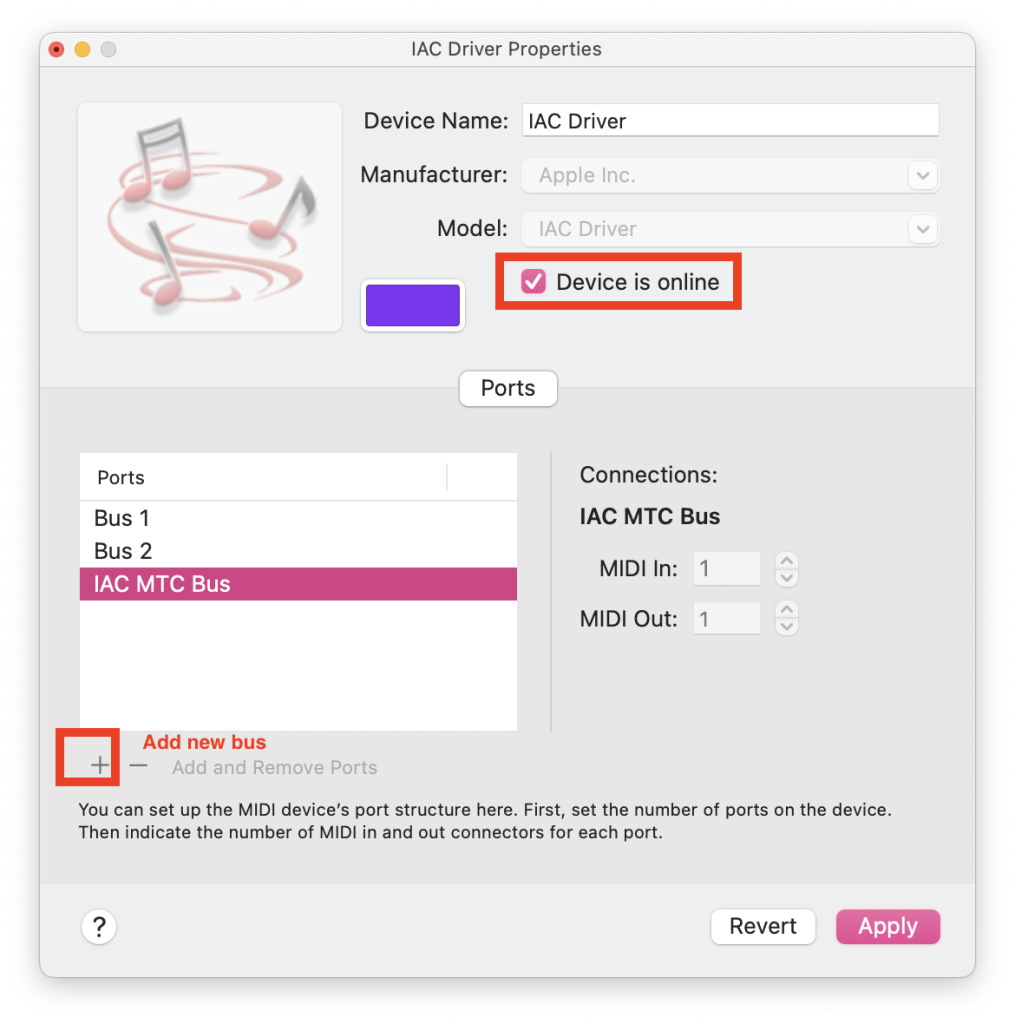
You will want to make sure the IAC Driver Bus is active first by clicking on the “Device is online” checkbox, then create a new Bus.
You can create a new IAC Driver Bus by clicking the plus button on the bottom left underneath the ports list window. I’ve named mine “IAC MTC Bus” to help navigate.
Once you’ve added this, make sure to click Apply to save your changes.
Pro Tools Setup:
Now you’ve made the IAC Driver Bus we can move into Pro Tools’ Synchronization settings.
Firstly, head to Pro Tools’ MIDI Synchronization settings then: Pro Tools>Setup>Peripherals and select the ‘MTC IAC Bus’ you created as the MTC Generator Port in Pro Tools
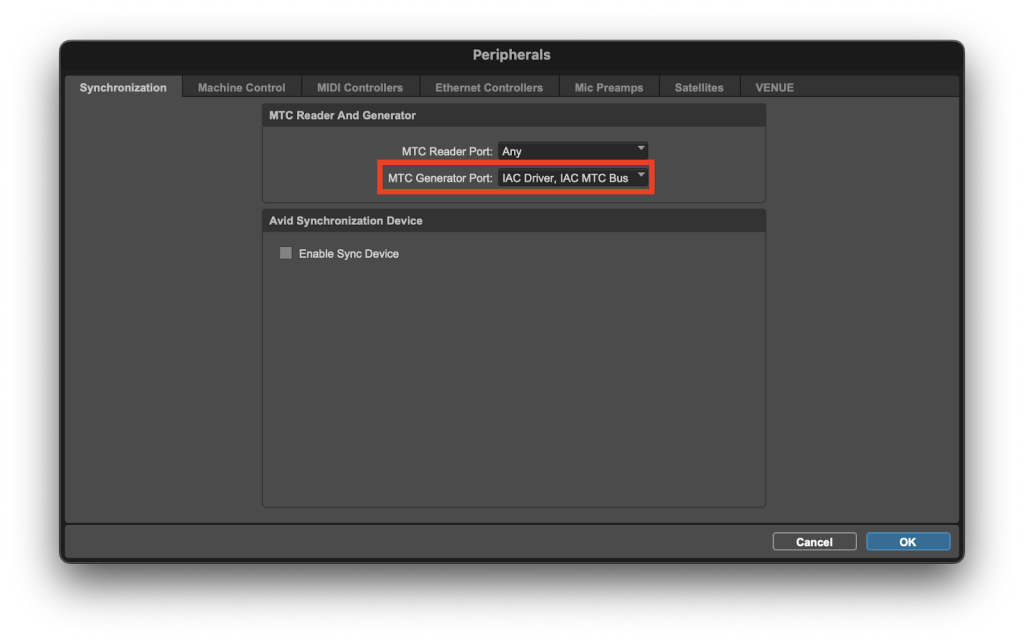
Now you’ll want to head to the ‘MIDI Beat Clock’ tab, Pro Tools>Setup>MIDI>MIDI Beat Clock and make sure the MTC IAC Bus is also selected.

The last thing to do in Pro Tools is to make sure that you have enabled MTC generation, otherwise no MIDI Time Code will be generated to pass through the IAC Driver MTC Bus to bridge to Reason.
Let’s now move into Reason and set up the synchronization settings to allow Reason to synchronize to Pro Tools.
Reason Setup:
Firstly in Reason you’ll want to head to your Project Settings navigating to the Synchronization (Sync) Settings.
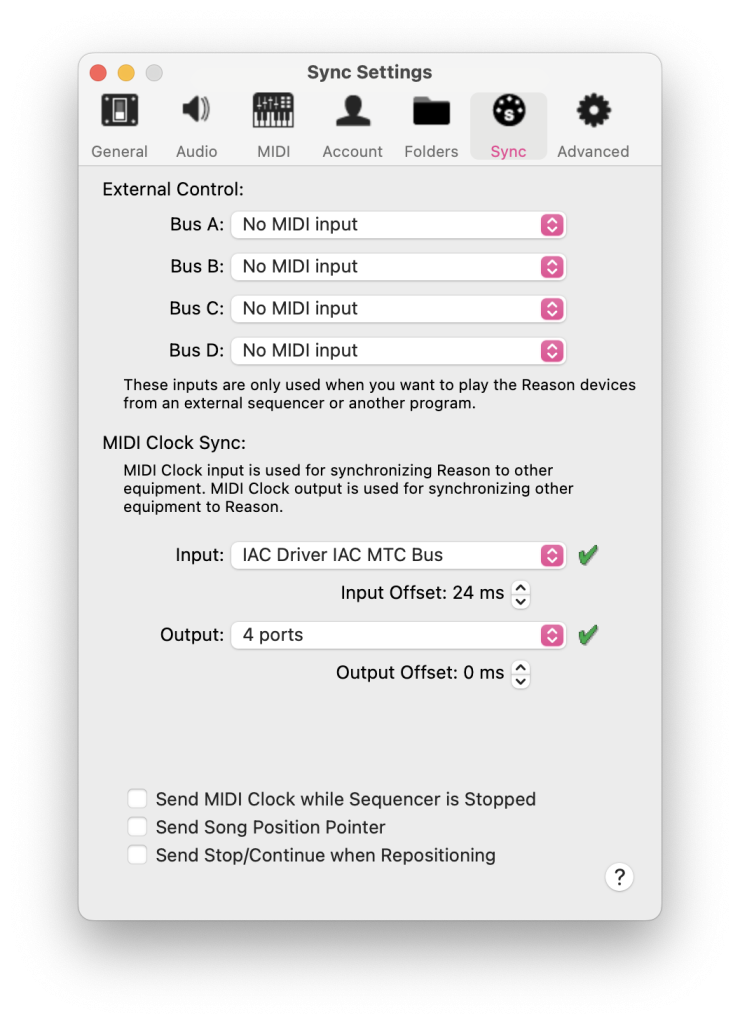
In Reason’s Sync Settings, you’ll want to select Reason’s ‘MIDI Clock Sync Input’ as the MIDI Port you used to output MTC and Beat Clock from Pro Tools as the ‘MIDI Clock Sync’ input, in this case, our designated IAC Driver MTC Bus.
Once configured, the last thing you’ll need to do is enable MTC Sync in Reason at the toolbar at the bottom of Reason’s UI. Now when you start playback of Pro Tools, Reason’s playhead will chase the playhead of Pro Tools allowing you to run Reason Rack instruments and Effects at the same time as running your Pro Tools session essentially syncing the two DAWs in conjunction.
Now this is setup you can look into various ways of bridging audio between Pro Tools and Reason. This can be done using a number of tools like ‘INJECT’ or for full multichannel routing you could use ‘OMNIBUS’.
This article is designated towards syncing Reason to Pro Tools, however, the same steps can be applied to pretty much all DAWs. You can refer to our other article on Syncing Logic Pro and Pro Tools here.