Creating aggregate devices on Mac is a brilliant way of combining audio sources to be used within apps that work with Core Audio. This is a very powerful tool. However, when wishing to change audio devices quickly and on the fly, there is room for improvement.
Using our tool OMNIBUS, users can utilise any audio device in their system without the need to create aggregate devices in audio midi setup or having to change their DAW’s playback engine to different aggregate devices for different audio device configurations.
OMNIBUS’ intuitive routing matrix allows you to mix and match audio devices on your system to make the most out of your recording setup. This could be combining multiple audio interfaces, synthesisers that support USB audio streaming and much more.
Step 1: Getting set up
Firstly, you’ll need to download and authorise the OMNIBUS application. Upon opening the OMNIBUS application you’ll be prompted to either authorise or try your 7-day demo. Follow the authorisation steps and you’re ready to start routing.
1. For routing audio into your DAW, you’ll first need to select one of the OMNIBUS virtual drivers as your DAW’s playback engine depending on your I/O needs. OMNIBUS’ A and B drivers have 16 channels of I/O, C has 32 and D has 64 channels of I/O. For this example, OMNIBUS C is being used.
Setting one of OMNIBUS’ virtual drivers as your DAW’s playback engine means that essentially what would have been your audio interface is now that OMNIBUS driver, allowing you to route audio in from multiple sources and send your DAW’s audio to any audio device connected to your system. This makes it far easier to route designated audio input channels to your DAW. Essentially, turning your device into a virtual patchbay.
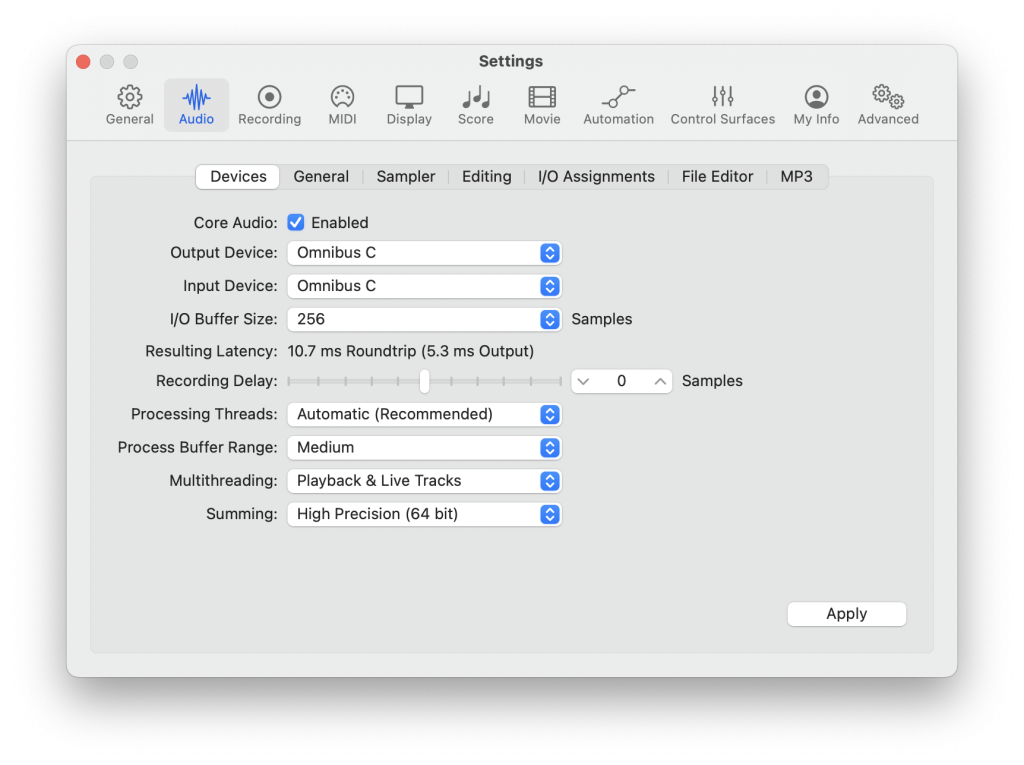
2. Similar to your DAW’s playback Engine, now set your Mac’s audio device as another one of the OMNIBUS Drivers. Let’s choose OMNIBUS A for this. Now all your desktop audio will be passing through OMNIBUS A.
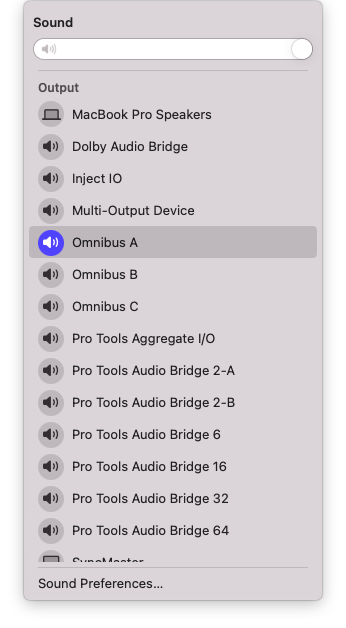
3. Now, let’s route channels 1 and 2 from OMNIBUS A (Desktop audio) and channels 1 and 2 from OMNIBUS C (DAW audio) to your designated monitor outputs. In this case, a UAD Apollo interface outputs 1 and 2. Now both your DAW’s audio and desktop audio will be travelling to your chosen monitor outputs. This could also be any audio output destination on your device such as your Mac’s speakers, the Zoom audio device or a combination of audio output destinations.
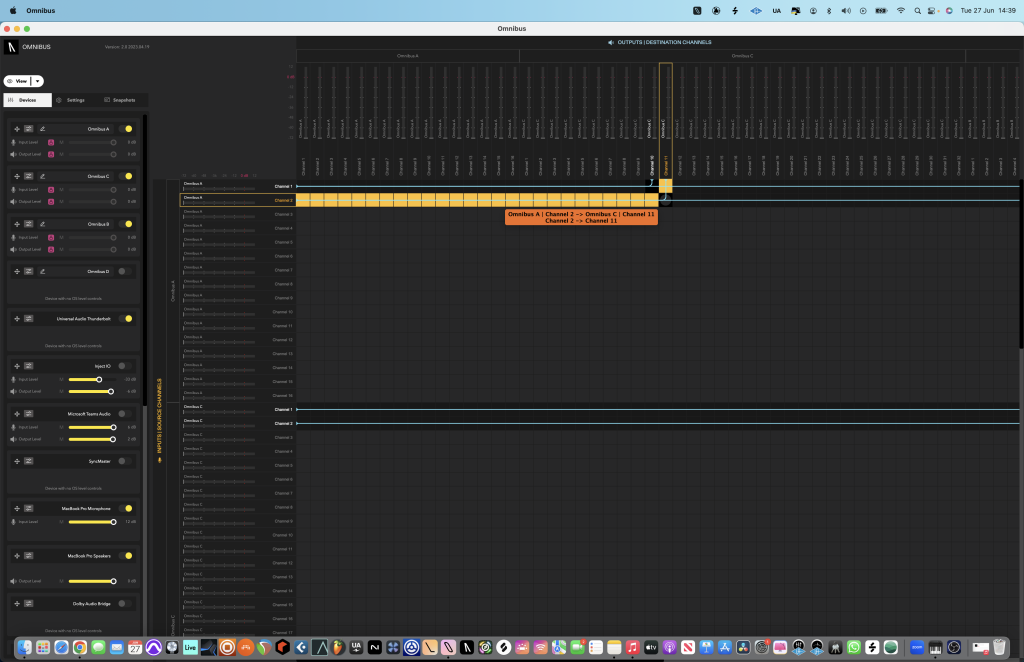
Step 2: Routing in the application
For this example, we’ll be combining multiple audio devices into our DAW of choice.
1. You can start off in the OMNIBUS device list and routing matrix. Here you can see all visible audio devices connected to your machine. You will notice at the top of the device list are the 4 OMNIBUS drivers. Followed by all other audio devices on your system.
2. As OMNIBUS C is our DAW’s playback engine, you will need to route any audio device you wish to use in your DAW to a designated track in OMNIBUS C. Let’s start off with our Mac’s desktop audio as we already have this passing through OMNIBUS A. Simply route channels 1 and 2 from OMNIBUS A to whatever channels you wish to receive your desktop audio from. For this example, channels 10 and 11 are being used. Now in your DAW, you will be able to record audio from your DAW straight into your session by setting up an audio track to your selected channel inputs.
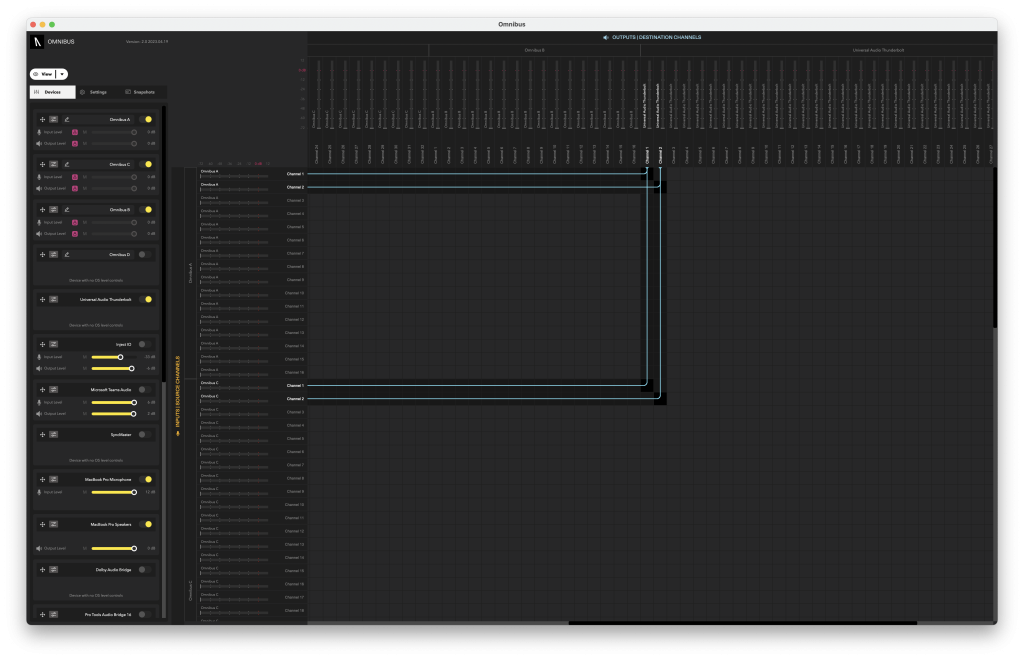
Any audio interface connected to your device can also be used in conjunction as well. In this example, we have a MODU 6-channel interface as well as a Focusrite 2i2 connected up together. In this example, 6 channels from MODU 6 are travelling to channels 1-6 and 2 channels from our Focusrite 2i2 are travelling into channels 7 and 8 of OMNIBUS C.
Once you’re finished with your audio routing, you can navigate to the snapshots tab, create a new snapshot and save your routing configuration to be used whenever you wish.
“OMNIBUS makes complex audio routing easy whether you’re an audio professional or enthusiast. Now with OMNIBUS 2.0, there is hardware input support and a new and much-improved user interface for greater flexibility. “
IGOR MAXYMENKO
AUDIOMOVERS COFOUNDER