Julian Rodgers – Editor of Production Expert – explores five use cases he discovered in his studio for OMNIBUS 3.0.
For a tool to truly catch my attention, it needs to solve a significant problem I encounter in my daily workflow more effectively than alternative solutions. Tools that focus on a single problem have an edge—if they solve a need I have, they can demonstrate their value to me quickly. And if that tool tackles a task I don’t enjoy or removes a barrier to something I do enjoy, all the better.
Omnibus 3.0 is an extremely flexible tool, but at first glance, its full potential might not be immediately obvious. It wasn’t until it solved a simple but recurring problem for me that I realised just how useful it could be across my entire workflow. Let me explain.
I’d read about how powerful the latest version of Audiomovers’ Mac-only audio routing software was. How it could route hundreds of channels between multiple sources and share them between multiple users on multiple computers. It’s impressive. But like the majority of people, I work on my own in my studio, principally on a single computer and with only occasional in-person visits from collaborators and clients. Routing 256 channels of audio over a local network to multiple workstations isn’t something I need to do. But that doesn’t mean Omnibus 3 doesn’t do things I do need.
Omnibus 3 can route to and from almost any device, whether hardware or software. You can use it to split signals out from one source to multiple destinations and you can also use it to combine multiple sources and sum them to a single destination. And importantly it does all to this independently of sample rate because it handles all the sample rate conversion in the background. That makes it something which can make many of the issues associated with routing digital audio around a system disappear.
Routing Pro Tools To AirPods
The first problem Omnibus 3 solved for me was simple, yet frustrating – I can now route audio from Pro Tools to my AirPods.
While this may sound trivial, it wasn’t something I could do before. Once I realised Omnibus 3 could fix this issue, I quickly began exploring other potential uses for the software. Why is this so difficult? When using my MacBook Pro, each AirPod shows up as a separate audio device in the Pro Tools Playback Engine. Because Pro Tools only allows the selection of one device at a time, this prevents audio from being sent to both AirPods simultaneously. As a result, I used to carry wired headphones exclusively for working in Pro Tools while travelling.
Using AirPods with Pro Tools becomes effortless with Omnibus 3. I simply select the Omnibus virtual bus as the Playback Engine in Pro Tools, select AirPods as the output device, and route both channels to my AirPods, with sample rate conversion happening invisibly in the background.
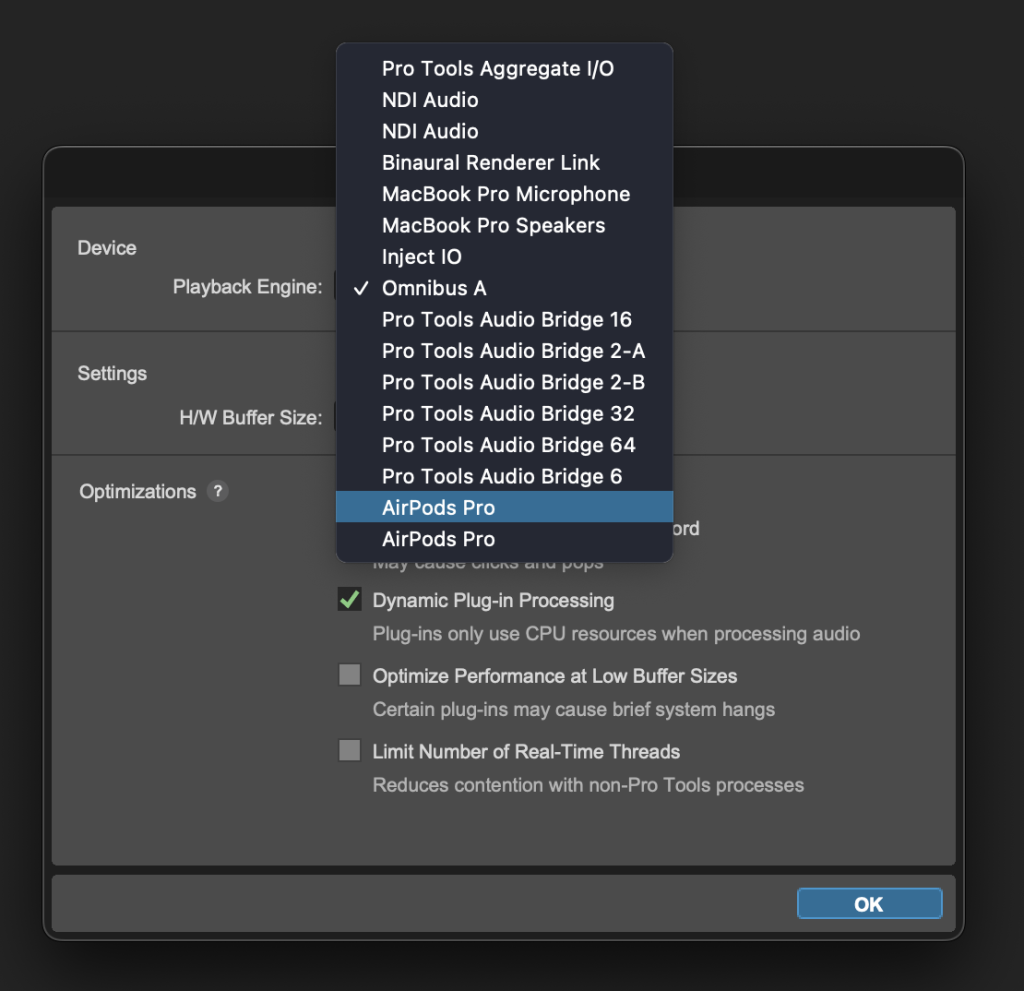
The problem with using AirPods with Pro Tools
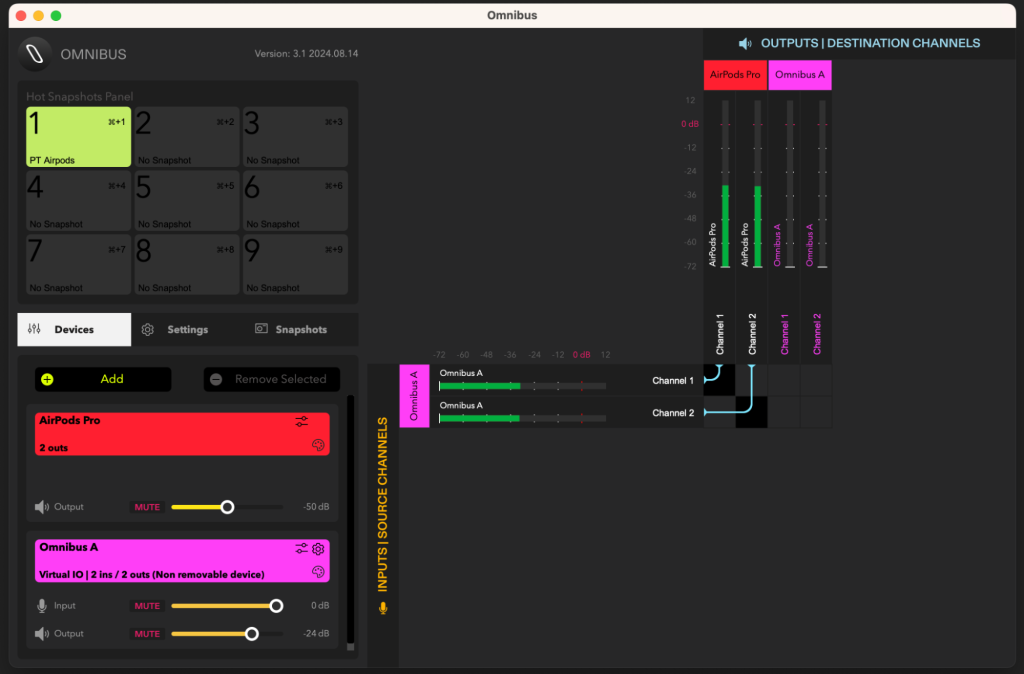
Routing audio from Pro Tools to AirPods
The ability to route Pro Tools to my AirPods was the “killer application” that drew me into Omnibus 3. After solving this issue, I began exploring what other common workflow hurdles it could help me overcome.
Loopback
One of these was audio loopback. Loopback is essential for a range of tasks, from recording podcast guests to routing audio for screen recording software. While I typically rely on hardware for reliability, Omnibus 3’s loopback functionality has proven just as dependable.
Routing my podcast guests from a call on Zoom into my DAW to capture with my own mic for podcast production couldn’t be simpler. Likewise for screen capture when using my DAW routing DAW audio to screen capture software or to Zoom or similar video software is simple and because of the sample rate conversion I don’t have to match the sample rates between applications and hardware, so its actually easier than using my hardware interface for loopback.
A/B DAW Mixes Against References
Referencing mixes against records you aspire to sound like is a well known strategy. But I’ll be the first to say it’s not super-convenient. I’ve tried the dedicated plugins, which has to be said do a great job. But my favoured technique is to route my streaming service of choice via a separate audio interface and into the B input of my monitor controller, allowing me a convenient way to A/B between the mix and reference at the touch of a button. Omnibus offers an alternative to this hardware based approach and it’s beautifully simple and effective.
I’ve already referred to using the Omnibus virtual bus. There is a fixed two-channel bus which is always present in Omnibus but there are three additional busses which can be added, at widths from 2 channels up to 256 channels. A/Bing between a DAW mix and a reference track relies on using two virtual busses in conjunction with the snapshot feature in Omnibus. If more flexibility is needed—for example monitoring multiple sources such as browser audio and Spotify at the same time and to different destinations—then this is straightforward, and the four Omnibus busses are always there to accommodate these scenarios.
Multiple Snapshots of routing schemes can be saved in Omnibus. They can be recalled using a keystroke and if they are also saved as Hot Snapshots they can be recalled instantly from the Hot Snapshots Panel in the Omnibus UI. If you have a Streamdeck they can of course be recalled literally with the touch of a button. If you use references but you prefer the open endedness of using your streaming service ‘live’ rather than importing files of reference tracks, this is ideal.
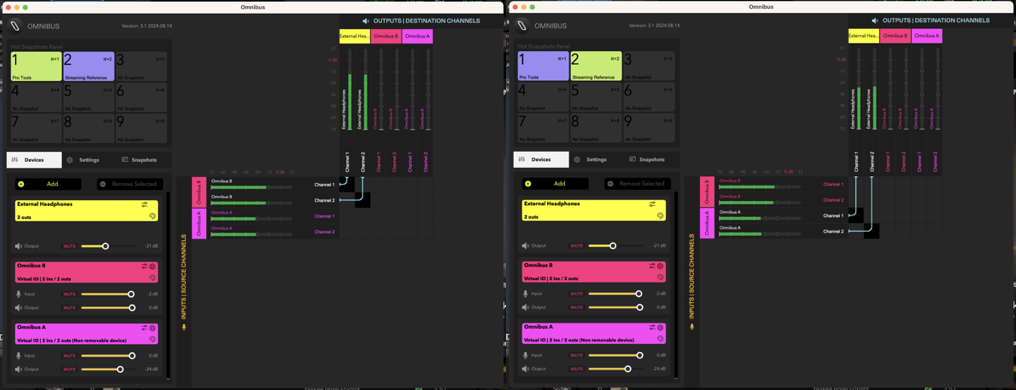
The way the routing works is that you route your DAW to Omnibus A and the system sound on your Mac to Omnibus B (or vice-versa) and use the routing snapshots to AB between them. It’s simple and flexible. One tip is that while there are volume controls for the busses in the device list in Omnibus, these settings are saved with the snapshot so unless you are prepared to constantly update your snapshots you’re better off matching the levels at source in the streaming software and the DAW.
A Better ‘Aux Cord’
What about other simple yet common issues in the studio? For example letting someone play audio from their computer through the studio monitors? The dreaded ‘Aux Cord’. There’s nothing wrong with having a 3.5mm jack lead dangling in the studio ready to pipe analogue audio into a pair of inputs on the interface or monitor controller. But if it’s a Mac and you have an Ethernet to Thunderbolt adaptor it’s incredibly simple to use an AVB connection instead. First set up the guest machine in the Omnibus AVB configurator, set the output in the guest machine to ‘Omnibus AVB: 2’ and route from that to your desired output, in this Aux Cord replacement application it would involve two channels but an AVB connection into Omnibus can be up to 256 channels if you need them.
Crucially Omnibus 3 doesn’t have to be installed on the guest Mac. No conversion and vanishingly low latency courtesy of AVB, which is built into MacOS. Do be aware that Ethernet switches need to be AVB compatible so direct machine to machine connection is the safest bet. Your off the shelf switch might not support AVB. Best of all, this AVB Aux Cord can be left live, ready to go all the time. You can’t do that with an analogue lead, buzzing away and making loud noises when it’s touched or plugged in!
Instant Recall of Dolby Atmos Live Re-renders
I don’t currently mix Dolby Atmos but like many people I’m feeling more and more reasons to do so, and Omnibus can be very useful as a way to store and recall live re-renders. Many Atmos-equipped Pro Tools studios use a combination of Avid hardware such as the Matrix Studio together with the DADman monitor control software and a DAD MOM controller to manage the monitoring of live re-renders. This is a great way of working, though not inexpensive, giving the freedom to check a mix at multiple channel widths, from 7.1.4 or higher all the way through surround formats down to stereo. Once properly set up Omnibus 3 can be used in a similar way to switch between various live re-renders.
This is possible precisely because Omnibus 3 does such a great job of managing inter-application routing. When running an Atmos session in Pro Tools, rather than using the internal renderer, I could use the Dolby Audio Bridge to send audio to the external Dolby Atmos Renderer application, and then use Omnibus 3 to store and recall the audio routing of the re-renders to my monitoring system.
From here you can use the Hot Snapshots feature controlled from the Mac’s keyboard or from an Elgato Stream Deck so you can very neatly toggle between monitoring formats, achieving in software something which otherwise requires a significant investment in hardware. When the time comes to invest in Atmos monitoring, Omnibus might be a crucial part of that move.
If there is a takeaway here it’s that the idea of software which can be used to route audio between applications and hardware isn’t new and I’ve had experience of other software which does the same thing. But this feels both easy and complete. I’ve tried others but they haven’t worked for me and I’ve always gone back to hardware. This one fixes the problems I actually have and the longer I’ve been using the more reasons I’ve uncovered for keeping it as part of how my studio works. It’s important to point out that the sheer flexibility and scalability of Omnibus 3 might not seem relevant to someone working alone in their studio, but there is no downside to this capability. The examples in this article are modest in scale, but as your needs grow the same tool which can solve these simple issues can also solve the biggest and most complex of projects.
So those are five specific uses I’ve found for OmniBus 3 in my studio. There are many, many more but these were the ones which were most relevant to me. What problems with routing do you have in your studio? You probably have ways to get around them but ask yourself, would a single solution to all of your routing issues be a good thing? Omnibus 3 could be the solution you didn’t know you needed. Why not give it a try and see how it can simplify your workflow.